Windows XP
Using font smoothing makes Arabic, Farsi, Urdu, and other fonts look more appealing on a computer screen.
1. First, click on the Control Panel
icon.
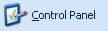
2. Next, click on Performance and
Maintenance.
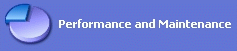
3. Next, click on Adjust visual
effects.

4. Next, check
the Smooth Edges of screen fonts box.

Last edited 03-05-2002
|
Windows 2000
Using
font smoothing on Windows 2000.
1. First, click on the Display icon in the Control Panel.

2. Next, click on the Effects tab of the Display Properties.
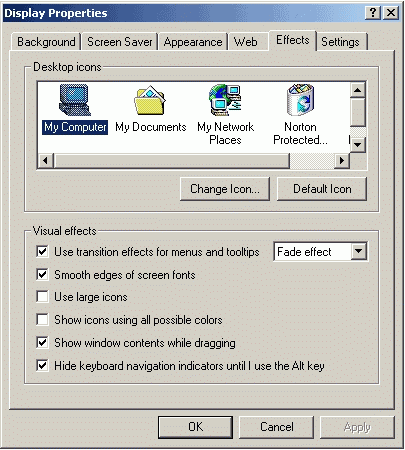
3. Finally, click on the box for Smooth edges of screen fonts box, so
that a check mark appears within the box.
|
